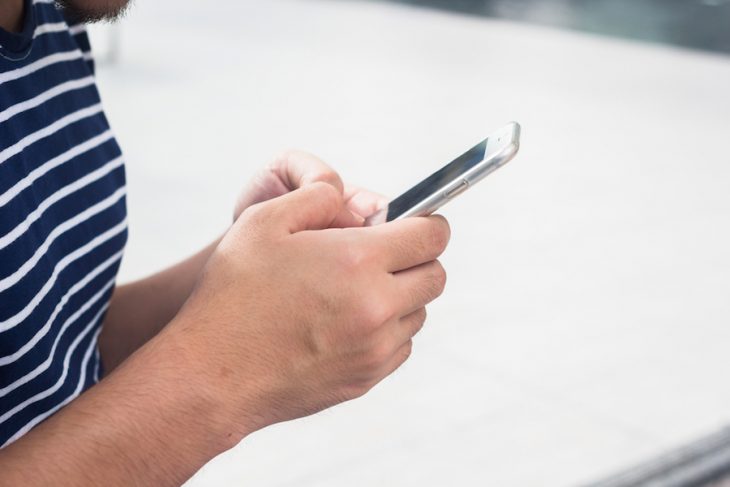As many of you may already know, LinkedIn announced recently that you will no longer be able to link your Twitter and LinkedIn accounts, which accounted for much of the sharing activity on LinkedIn. (You can still share LinkedIn posts on Twitter.) Despite the frustration of many developers and partners, and regardless of Twitter’s reasons for doing so, Twitter has cut off API access to LinkedIn and other developers in an effort to gain tighter control over the use of Twitter’s features. Most of Twitter’s content is viewed on other sites due to their liberal API policies in the past. An API is basically a developer’s tool kit that helps them write programs that integrate with other programs or websites. Twitter is focusing more attention on getting developers to build applications that run within Tweets. But that is not the purpose of this post.
Before we get to the workarounds, it’s important to reinforce that sending all of your tweets to LinkedIn was never a good policy in the first place. It’s best to be selective about what posts you send to Twitter, Facebook or LinkedIn, and breaking this policy of limiting your posts can actually be a turn off to your target audience, rather than engaging and building a relationship with them.
Here are two quick and easy ways to make sure you keep your social communication flowing on LinkedIn.
Workaround #1: Use a social media service such as HootSuite, Tweet Deck or Seesmic. I’ve used all three (and there are many more) but have now focused mostly on HootSuite as I like their interface and collaboration tools the best. Simply set up each of your social media accounts and then select which ones you want to post to and hit send. You’ve now sent your post to a variety of social media sites simultaneously.
Workaround #2: There’s an amazing automation tool called IFTTT (If This Then That) where you can create a “recipe” to automatically post a Tweet to LinkedIn. Here is a recipe I found using the hashtag #in created by Adam Nash. You can do the same with the popular #li hashtag as well. Just set up your IFTTT account and use this recipe http://ifttt.com/recipes/43398. The next time you want to send a tweet to LinkedIn, simply add the #in or #li hashtag and you’re done.